Student Technical Self-Help
Getting around in your YC student portal.
Now that you have a YC account, here are the steps to take to login, access features and find important information related to your classes through your YC student portal.
New Login Page and new Duo Security Prompt starting 10/24/23
The traditional CAS login page is being changed to an updated Microsoft login page. The Duo authentication page will also look different. You must append @yc.edu to your existing username (username@yc.edu) when the new login page is launched. See instructions and more info.
General help resources:
- Admission can help you to find resources Yavapai College. Call (928) 717-7777
- ITS Help Desk is 24/7 assistance for technical issues accessing or using YC systems on your mobile, smartphone or desktop device. Call (928) 776-2168.
- TeLS department assists faculty and students in using and managing course content that is online.
After Hours Support: Wednesday - Sunday from 4:00 pm - 1:00 am
Ask Max at YC: Call 928-717-7101. Services include:
- ZOOM support: Wed. - Sun. any time between 7:00 pm - 8:00 pm - sign into the Zoom waiting room
- Support for Canvas/online course access, password or other technical help needs, etc.
Click here for Registration How-To Guides
I just applied to YC. What's next?
Check the email you provided to see your acceptance letter and receive your username and student ID#. Click the "activate your user account" link to set up your password. Be sure to save this password for future reference.
Once you are logged in, get started by using the myYC portal link at www.yc.edu to access your YC email, register for classes, check your financial aid, etc.
How do I reset my password?
I know my password, but want to change it: Password Change Utility
I forgot my password: Password Reset Utility
– if you need Help Desk can assist you over the phone provided you can verify identityHow do I login to my YC student portal?
Click on the orange myYC Login button in the upper right hand corner of any yc.edu page and enter your network username and password
If you account has become inactive, you will be asked to update your contact information and your degree or certificate choice before being allowed to enter the myYC portal.
Where is my student ID (Y) number?
Once you are logged into your YC student portal, you will see your student ID, know as a Y number at the top left corner. Click on "show" to see your Y number.
What can I do once logged into my YC student portal?
Once you are logged in , there are three groups of links:
Your YC info:
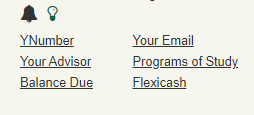
This gives you quick access to: your Y#, who is your advisor, YC Scholar email account, balance due, and what is your area of study (i.e Degree or Certificate)
Clck on the bell to access any account notifications.
Click on the lightbulb to toggle betweeen the regular page and dark mode settings
Quicklinks:
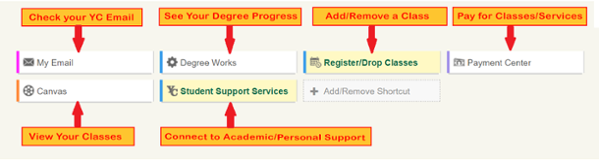
These quicklinks give you access to key services including accessing the Canvas online portion of your courses, checking your degree progress, accessing your YC email, payment information and registering for classes. Need more info about our available services? see www.yc.edu/ready
You have two ways to register:
- Register for Classes - mobile friendly tool to search and register for all classes. Options available to add courses from your Degreeworks plan.
- Classic registration - standard registration template.
Large tiles are quick, direct links to commonly used resources such as Canvas, your YC email, and registering and paying for your classes.
Clicking on the tiles will expand the menu and give you detailed link options including:
Some key links found within the tiles are:
- Email (My Email tile) Check your YC Scholar email regularly
- Canvas, Office365 and your network drives (Office 365/Drives tile)
- DegreeWorks degree or certificate planning tool and Degrees/Catalog (Academics tile)
- Web applications (365,Canvas) Cognos, & Marketing Requests (Applications tile)
- Under My Courses Tile
- Access your class content and syllabi
- Email your instructor
- View textbook and detailed course information
- Testing department links to access your out-of-classroom exams
- Under My Account Tile
- Update contact information and set alert nofication preference
- Pay for classes
- Change your password
- Financial aid status and awards
- Submit a photo for your YC Onecard student ID
- Under Student Tile
- Registration and residency status
- Financial aid status and awards
- College transcripts and grades
- Class schedules, holds, and drops
- Under Academic Tile
- Review the academic calendar dates and deadlines
- Read more about different degrees or certificates or requirements for specific courses in the Course Outlines
- Change your degree or certificate path
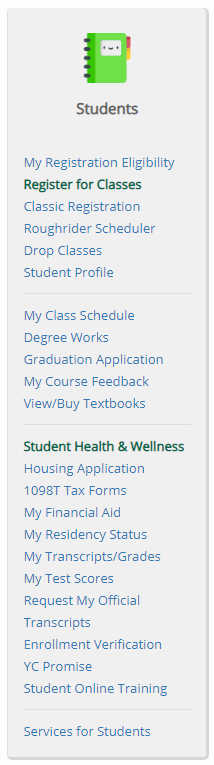
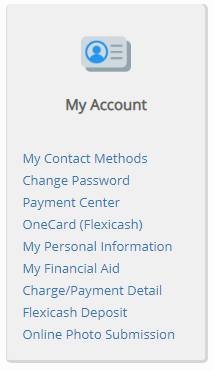
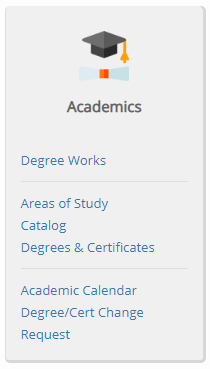
YC Student Systems
- YC Live System Status - find out if the programs you are trying to access are currently working correctly.
- Canvas – online course content delivery (Learning Management) system.
- Office 365 – online access to Microsoft Office software for emails, documents, and more
- Degree Works - create an educational plan with this online degree audit system.
- Meet with an academic advisor to plan your education as soon as possible . IMPORTANT!
- CloudYC – off-campus access to all software on a Windows based computer lab desktop
- Research & Database - systems are available using your YC library access.

