Student Android: Setting up Email / Calendar
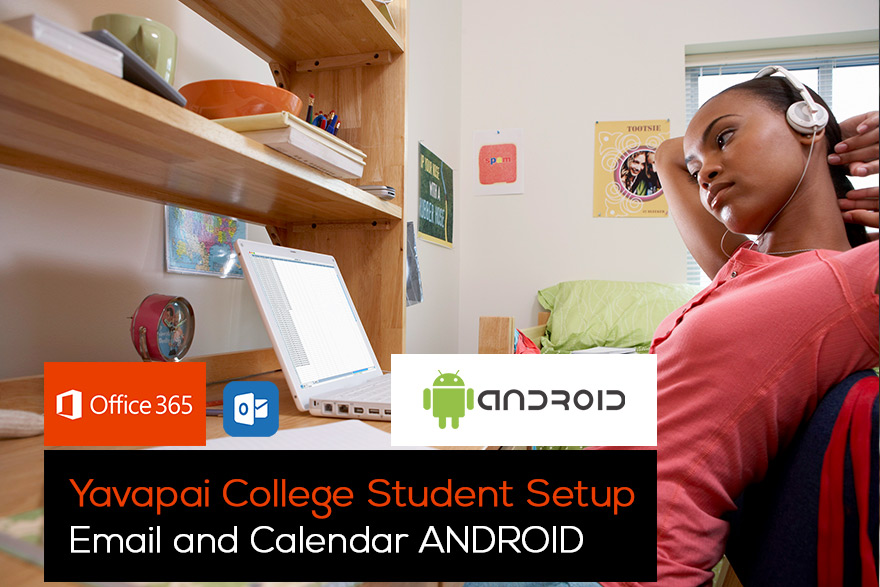
It is easy to set up access to your scholar.yc.edu email on your Android device. It is possible to do this via the Outlook App, OWA, or via the mail client.
Please note these instructions are generic and may not be an exact match to your version of Android.
-
Outlook App (Preferred)
- Navigate to the Google Play Store and install the Outlook App
- Open the Outlook app and click ‘Get Started’
- On the Add Account screen enter your email address using the following syntax: username@yc.edu
- Sign on to login.yc.edu
- Username: username@yc.edu
- Password: your normal YC password
- Your email/calendar should now start synchronizing (this process may take some time)
- Follow the rest of the prompts
-
Android Mail App
- Click the Android Mail app
- Select Corporate or Exchange
- Enter your email address as username@yc.edu
- Enter your normal YC password
- Click Next
- Follow the prompts
-
OWA for Android (Outlook Web App)
- Navigate to the Google Play Store and install the OWA app
- Launch the OWA app
- On the ‘Before you start’ screen click continue
- Enter your email address using the following syntax: username@yc.edu then click ‘Sign in’
- You will probably see a ‘Couldn’t connect’ screen – click Close
- Enter your email address using the following syntax: username@yc.edu
- Enter you normal YC password then click ‘Sign in’
- OWA will go through a process of finding your account
- If it could not find your account, click Advanced
- Enter your email address as username@yc.edu
- Enter your normal YC password
- Enter the server as outlook.office 365.com
- Sign on to login.yc.edu
- Username: username@yc.edu
- Password: your normal YC password
- If it could not find your account, click Advanced