Student iOS : Setting up Email / Calendar
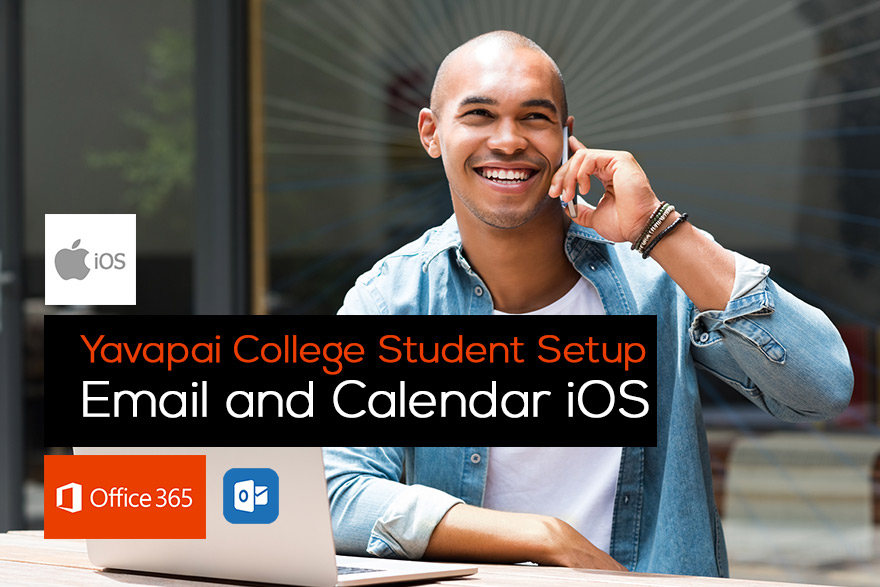
It is easy to set up access to your scholar.yc.edu email on your iOS device. It is possible to do this via the Outlook App, OWA, or via the mail client.
Please note these instructions are generic and may not be an exact match to your version of iOS.
- Outlook App (Preferred)
- Download the Outlook App from the AppStore
- Follow the prompts to the ‘Add Email Account’
- Enter username@yc.edu (where username is your YC username)
- Click Add Account
- You will be prompted to sign in with your organizational account
- Enter username@yc.edu (where username is your YC username)
- Enter your YC password
- Click ‘Maybe Later’
- You should now have access to your YC scholar.yc.edu email and calendar
- OWA for iPad (iPhone)
- Open the OWA App
- Click Continue
- Enter username@yc.edu (where username is your YC username)
- You should get an error ‘Account could not be found’ – this is normal
- Re-enter username@yc.edu (where username is your YC username)
- Enter your YC password
- Complete sign-in
- You should now have access to your YC scholar.yc.edu email and calendar
- Default iOS Email App
- Click the Email App
- Select Exchange
- Enter username@yc.edu (where username is your YC username)
- Enter your YC password
- Your email should start syncing